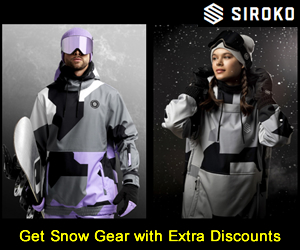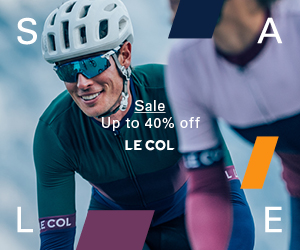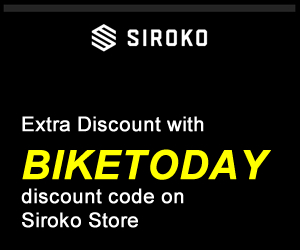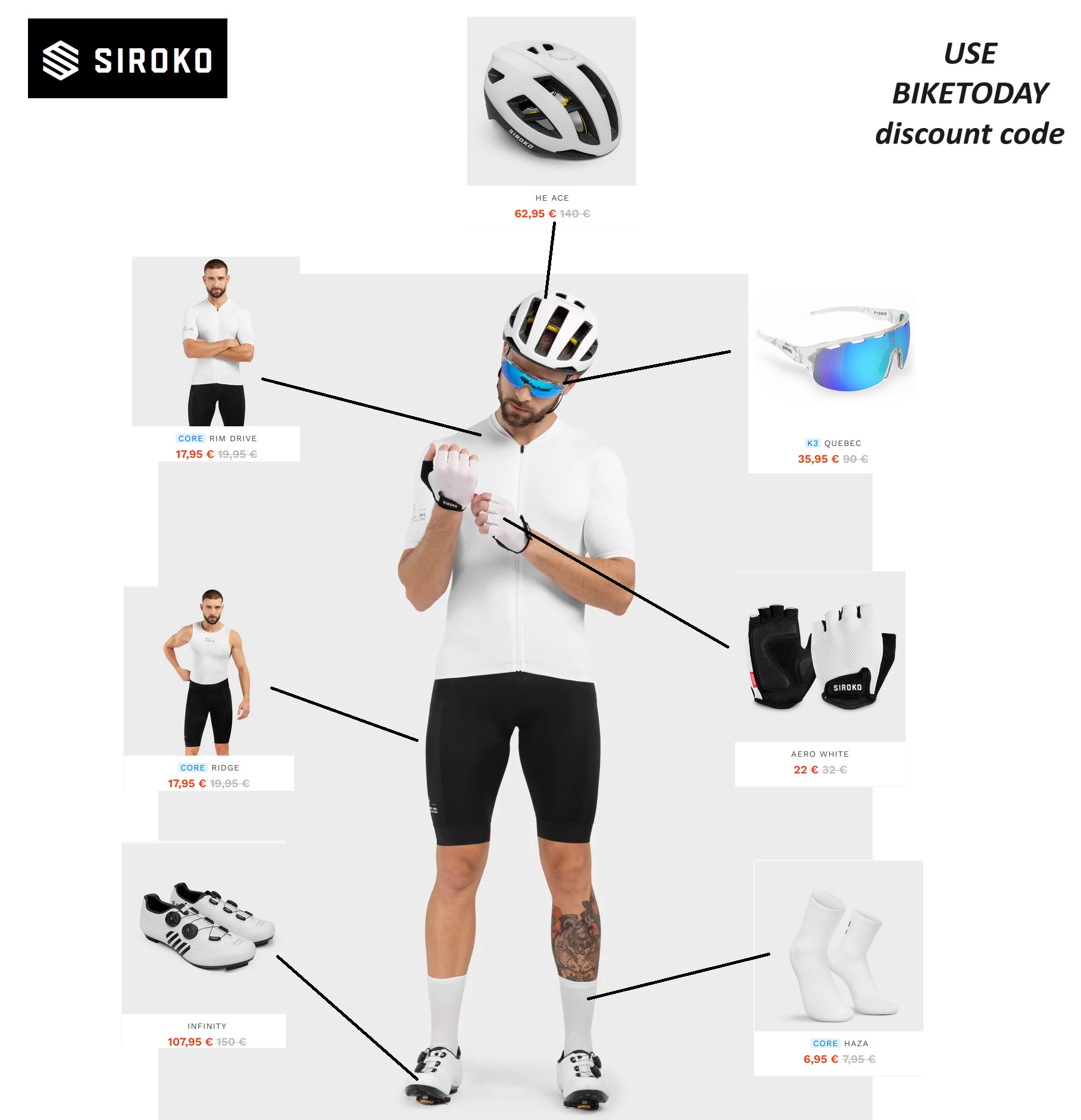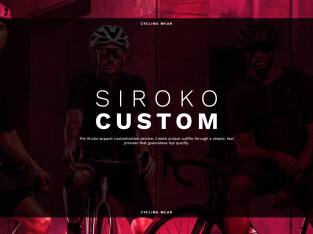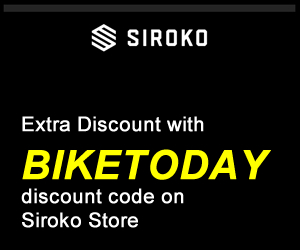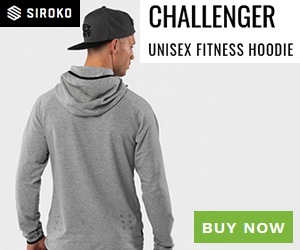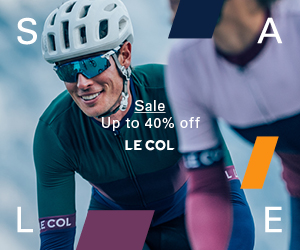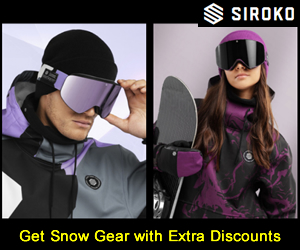Article by Siroko: How to use Komoot to discover and plan new routes
Article by Siroko: How to use Komoot to discover and plan new routes
Siroko (Spain) - How to use Komoot to discover and plan new routes.
In today’s digital age, cycling has found a perfect ally: technology. At some point, every cyclist has experienced both the desire to explore new paths and the uncertainty of not knowing what lies ahead. Right until the emergence of apps like Komoot, this uncertainty has made many people stay in their comfort zone, but with this app you can overcome that fear in a truly simple way.
Thanks to its intuitive interface and multiple features, Komoot stands out for its ability to customize and adapt any route, allowing its users to discover unexplored paths and helping them feel safe riding on terrains suited to their skills. Throughout this guide, we’ll walk you through this platform, highlighting its advantages and showing you how you could, in just a few simple steps, completely transform your cycling experience. Let’s get started:
Installation and set up:
- Download the Komoot app through the App Store (iOS) or Google Play (Android).
- Install and open the app.
- Create your account or log in if you already have one. You can either sign up using your email address or your Facebook/Google account.
- Once installed, the app will guide you through the very first steps, such as choosing your favorite sports and setting up your profile, your level and your region, so that Komoot can offer you the most suitable routes.
Plan a route:
- Use the “Plan” button on the main screen to start the process.
- Choose the type of cycling you want or any other sport.
- Set your experience or fitness level.
- Select the type of route: round trip or one-way trip.
- Enter your starting point and your destination.
- Komoot will suggest a route based on your preference and experience level.
- You can modify the route to your liking by dragging and dropping different points along the map or adding more stops along the way.
- Once you’re happy with the result, save the route.
Explore routes:
If you’re not sure what route to take or if you’d rather do something different than what you normally do, you can use the “Discover” option to explore different routes that previous users have shared around the area. To do that, enter your location or activate the GPS on your smartphone so that Komoot can inspire you. You can filter by type of sport, terrain, fitness level, duration, round trip or one-way trip…
Use the smartphone to navigate:
- Activate the GPS option on your smartphone and give the app permission to use it.
- Go to “My Tours” and select the route that you’d like to navigate.
- Tap “Start navigating” and follow the instructions on the screen along the route.
- Make sure you always carry a mount for your phone if you plan on using Komoot while riding your bike.
- Make sure your phone is always fully charged when you go out and, to be safe, carry a power bank with you as well. GPS navigation could drain your phone’s battery in no time, especially if you’re planning on going on a long route.
Importing a route to a Garmin or Wahoo cycling computer:
The vast majority of cyclists don’t use the phone while following a route. We do this through the cycling computer, which usually is either a Garmin or a Wahoo. In the following section, we will explain how to transfer the route you just created/discovered from the Komoot app to your cycling computer:
Direct synchronization with Garmin Connect IQ:
- Right from the initial setup, Komoot already asks if you’d like to sync the app with Garmin. Follow the instructions and in just a few minutes you’ll have both platforms perfectly synced.
- If you skipped this previous step, install the Komoot app from the Garmin Connect IQ store. To do this, you’ll need to have your Garmin device connected to your smartphone via bluetooth.
- Sync your Komoot account with your Garmin account.
- Once synced, you can transfer the routes you plan or save on Komoot to your compatible Garmin device.
If your Garmin device is not compatible, you will have to transfer the routes manually. The first thing you should do is export a route on Komoot as a GPX file. Then, you can use Garmin Connect to import this file and finally sync your Garmin device.
Another way to do this is via computer, using a USB cable to connect it to your Garmin:
- In the Komoot app, export the route as a GPX file.
- Connect your Garmin device to your computer through an USB cable and wait until the device is found by the system.
- Copy the GPX file to one of the following folders in your Garmin device: NewFiles, Courses, GPX or Tours.
- Disconnect the Garmin device and turn it on. The route you just uploaded should be visible among your routes or tours.
- In order to delete a route, connect the device to your computer once again and look for the file among the folders.
Direct synchronization with the Wahoo ELEMNT app:
- Just like Garmin, Wahoo ELEMNT allows you to select the option to sync during the process of installing and setting up the Komoot app. If you skipped this step, go to the Wahoo ELEMNT app. Tap on “Profile” and then “Authorized apps” or “Connected apps”.
- Choose the Komoot app and connect your account.
- Once everything is connected, any route you plan or save in the Komoot app will be available to sync with your Wahoo device.
Now that you have your Komoot app paired to your Wahoo ELEMNT device, you won’t have to ever use a manual transfer. Plus, if necessary, you can still do it directly from your phone without having to use a computer. You’ll just have to export the route from the Komoot app as a GPX file and use the Wahoo ELEMNT app to import the file to your device.
Komoot’s free vs paid subscription:
Everything we have previously mentioned, including one region and several other features, are completely free of charge. However, the platform offers two paid services that expand and improve said features. The first option is Komoot Maps, which also has three different packs: Single Region, Region Bundle and World Pack. The second option would be Komoot Premium, a yearly subscription for those who use the app a lot and need more.
With Komoot Maps, you have voice navigation, offline functionality and weekly region upgrades.
With Komoot Premium, in addition to all of the features above, you can also plan longer routes (multi-day planner), find sport-specific maps and 3D maps, use live tracking, check weather forecasts and more.
Once you’ve gone through Komoot’s main features, you’ll understand why it has become the top choice of many cyclists around the world. It’s easy to use, offering new, exciting routes, a whole universe full of adventures right at your fingertips, all while making your cycling experience more rewarding and safe.
Use BIKETODAY code and get Extra Discounts on Siroko products on srko.co/biketoday
Compra Óculos de Ciclismo, Jerseys, Calções, Casacos, Coletes e mais aos melhores preços online! Basta usar o código de desconto BIKETODAY em todas as tuas compras na loja online Siroko em https://srko.co/biketoday
Anuncia Bicicletas e outros Artigos de Ciclismo em https://BikeMarket.pt ou descarrega a App BikeMarket.pt!
Anuncia carros usados, motos usadas e outros veículos em AutoAds.pt - Stand Online Grátis
Já conheces o nosso projecto global de notícias BikeToday.news?
Tens um Jogo ou Consola para vender? Anuncia em GameMarket.pt!
Gostarias de ter o teu Link aqui e visível em todos os Anúncios? Contacta-nos